 About us
About us
Installation of root certificate of the Alberding GmbH
Installation Firefox
- Click following link: Alberding GmbH Root certificate 2024
- Select "Trust this CA to identify websites." and press "OK".
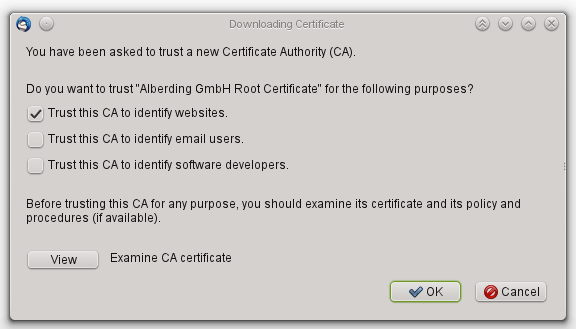
- To be sure delete all other and older certificates with the name "Alberding" (certificate settings similar to Thunderbird, see below).
Installation Chrome
- Click following link: Alberding GmbH Root certificate 2024 and save the file
- Select under Settings / Advanced the point "Manage certificates".
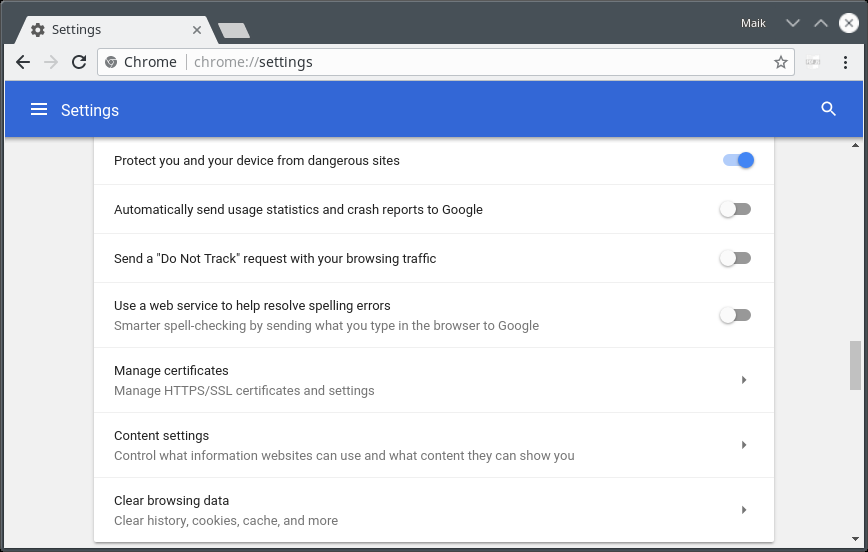
- Select Import in tab Authorities.
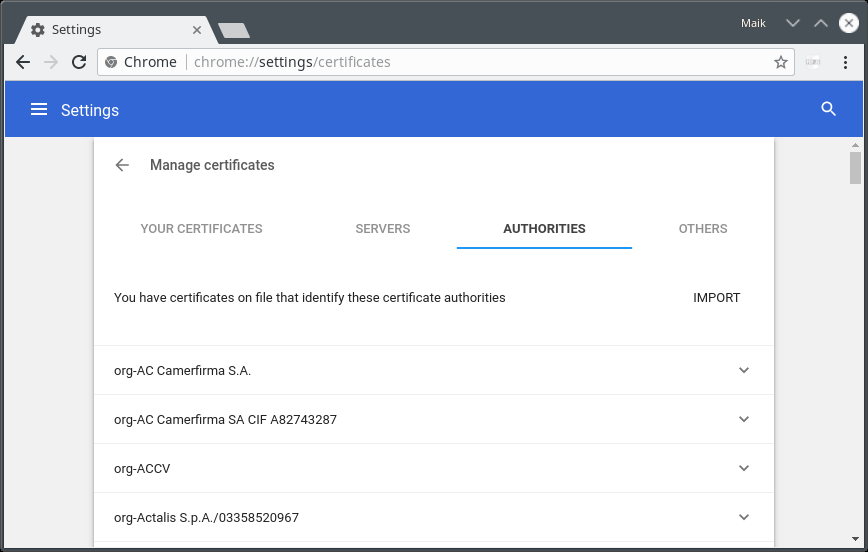
- Select "Trust this certificate for identifying websites." and press "OK".
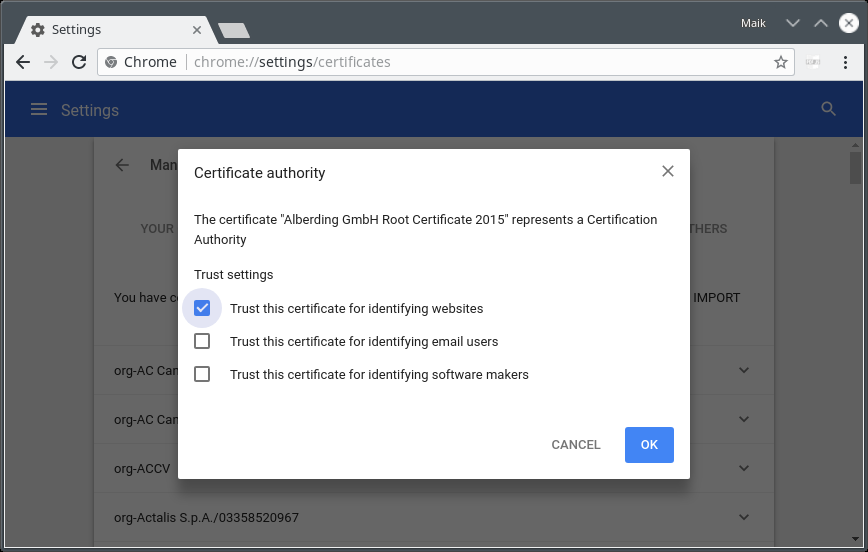
- To be sure delete all other and older certificates with the name "Alberding".
Installation Thunderbird
- Click following link with right mouse button: Alberding GmbH Root certificate 2024
and choose "Save Link As..." (store the file at a place you find again later).
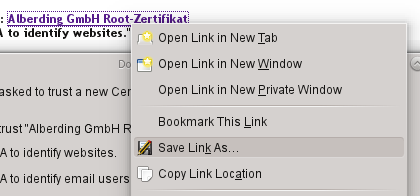
- Open preferences in Thunderbird:
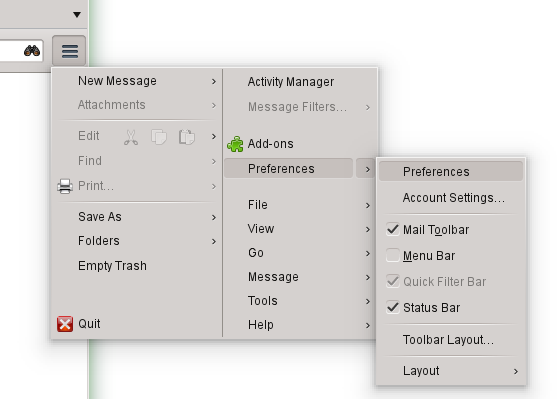
- Choose section "Advanced" in Thunderbird preferences and there the tab "Certificates" and click "View Certificates":
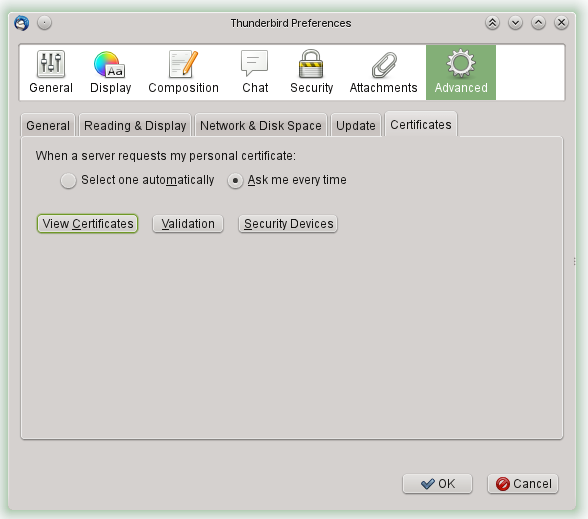
- Select "Import" in the tab "Authorities" and choose the previously saved file:
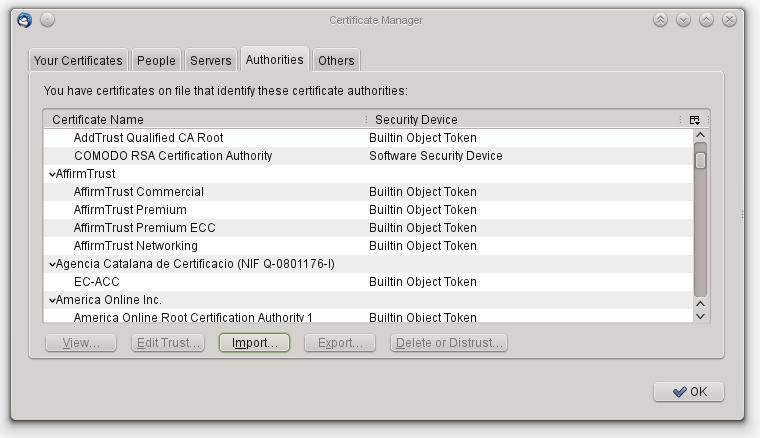
- Select "Trust this CA to identify websites." and press "OK".
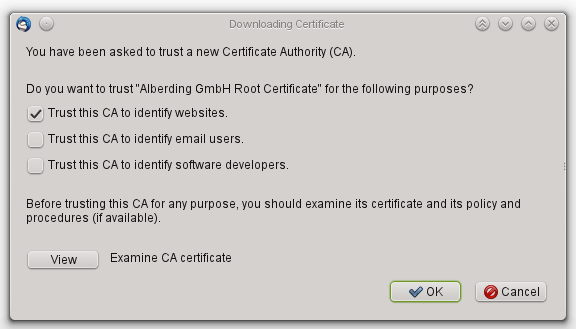
- To be sure delete all other and older certificates with the name "Alberding".
- P.S. The mail server has always the name "mail.gnssonline.eu", other names may work sometimes, but never completely correct.
Installation Internet Explorer and Outlook Express
- Click the following link with the right mouse button: Alberding GmbH Root certificate 2024
and choose "Save Link As..." (store the file at a place you find again later).
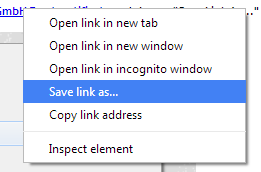
- Open the Control Panel from Start Menu / Settings:
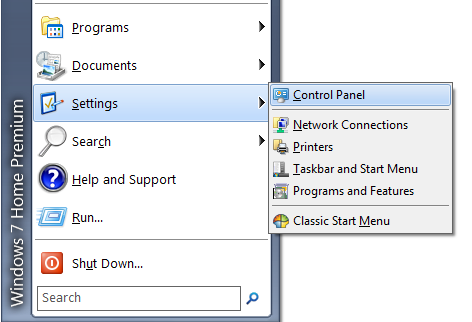
- Select Internet Options:
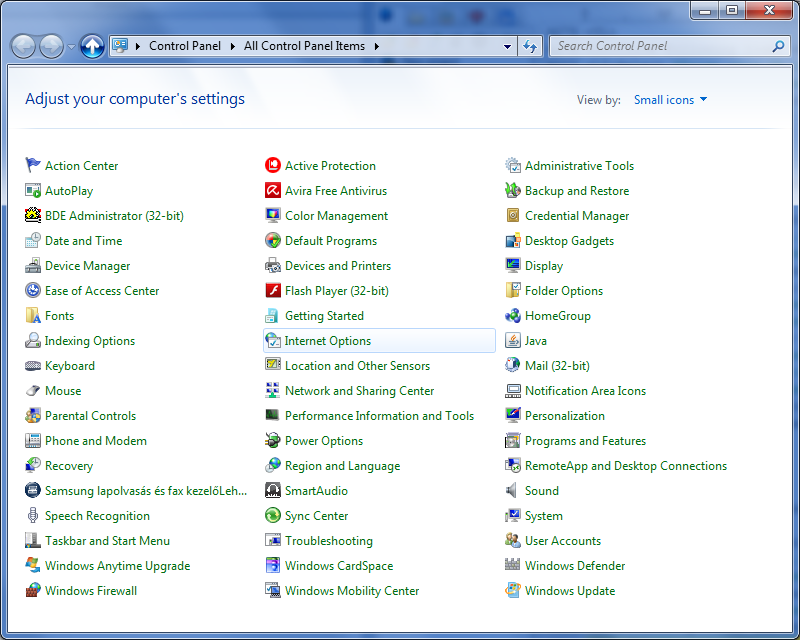
- In the Content tab click on the "Certificates" button:
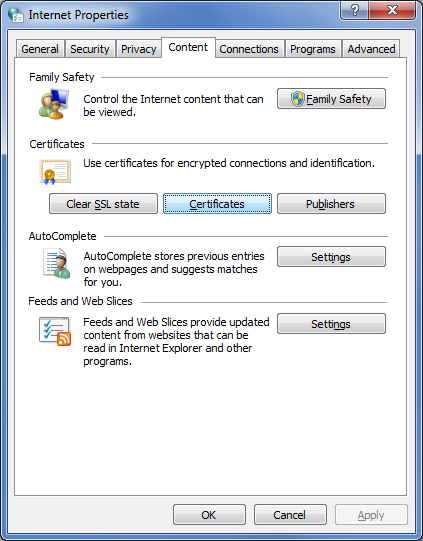
- Click "Import" in the "Trusted Root Certification Authorities" tab,
click "Next" and browse the saved certificate file:
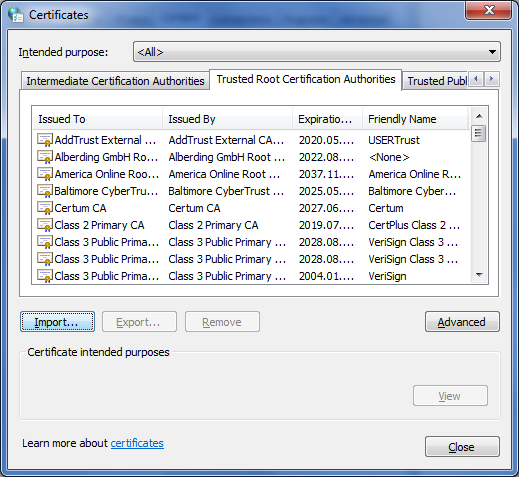
- Click "Next" and "Finish", until the end of the dialogue.
- Accept the Security Warning and click "Yes" to install the certificate:
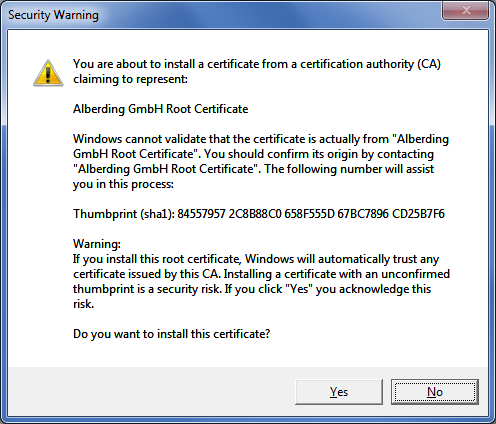
- To be sure delete all other and older certificates with the name "Alberding".















